Cloud Data Connect Matching Wizard Tutorial
The Cloud Data Connect Matching Wizard is built on top of our APIs, which in turn is built upon our SmartMatchAI matching technology. This state-of-the-art matching technology utilizes AI models, machine learning, specialized algorithms, and extensive knowledge bases to identify and discover inconsistent, matching, and otherwise redundant data either within or across datasets.
You can point it to popular databases such as PostgreSQL, MySQL, AWS RDS/Aurora, Google Cloud SQL, Azure SQL, Snowflake, Databricks, and many more. With text files or Excel files, you can access them over the Cloud (stored in AWS S3 for example), or they can be accessed from your local machine. There is a sample CSV file you can point to in order to try out the functionality before analyzing your own data. You can choose that if you'd like within the Wizard steps below.
Here are the easy steps you can take using the Interzoid Cloud Data Connect Wizard to access, match, and otherwise discover data quality issues practically anywhere. Stop spending weeks and months trying to do it manually or with outdated, expensive, and unwieldy tools.
Step 1 - Provide your API key
Your API key is essentially a license key. It is how we track usage. Log in to your Interzoid account to get your unique key, or register for free to get one.
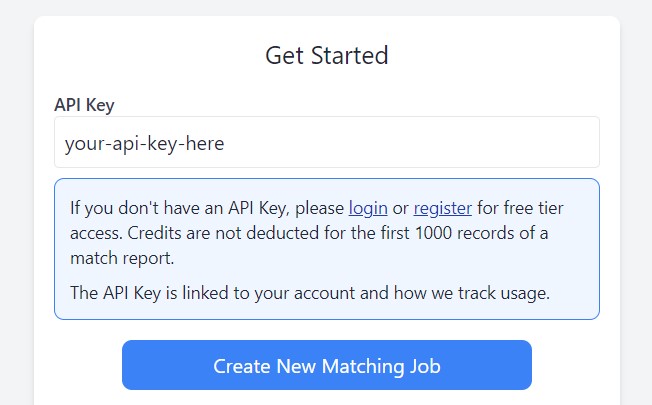
Step 2 - Choose your data source
Select the data source type of the data that you want to analyze.
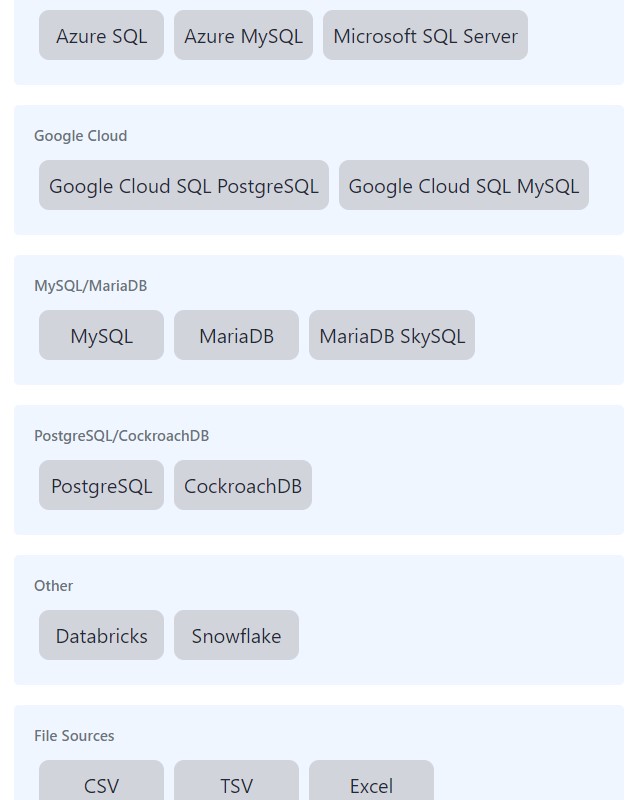
Step 3 - Set up your data connection
For Databases:
If you are connecting to a database in the Cloud to analyze a SQL table, provide your database connection information here. You also have the option of providing a connection string.
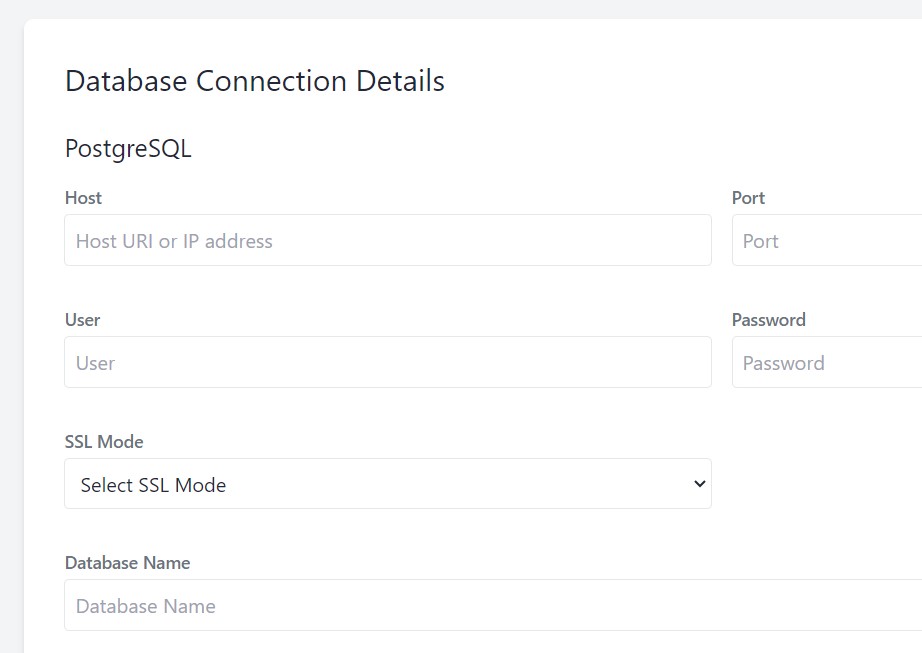
For Files:
If instead of a database, your data is in a text file (CSV, TSV), Parquet file, or Excel file, either locally, or stored somewhere on the Cloud, provide the filename here. You can browse for it if it is on your local machine, otherwise provide the URL of the file's location (such as in AWS S3, for example). This is also the point where you can try the Interzoid-provided sample file by clicking the "Click here to try a sample" link.
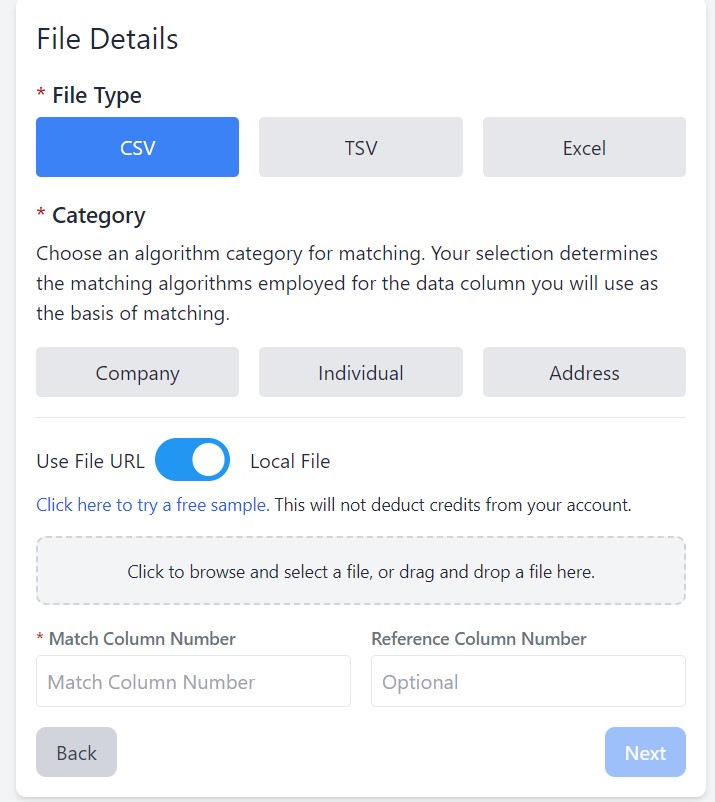
Step 4 - Choose your report type
In this example, these are the choices for a CSV text file. A Match Report analyzes all the data in the file. The Wizard then provides a report clustering all organization names or individual names that are similar as determined by having the same generated similarity key:
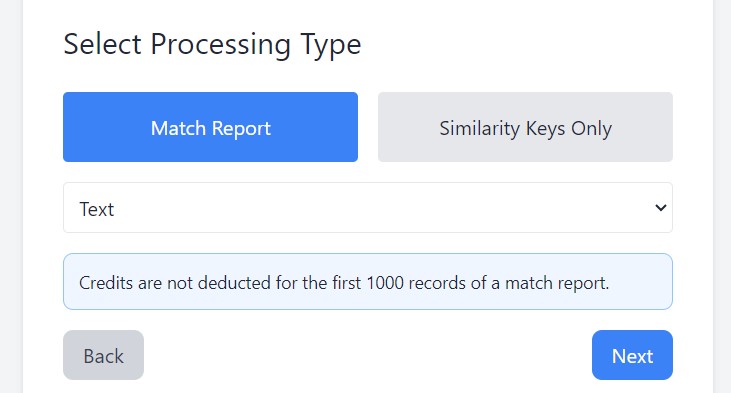
Step 5 - Verify settings and run
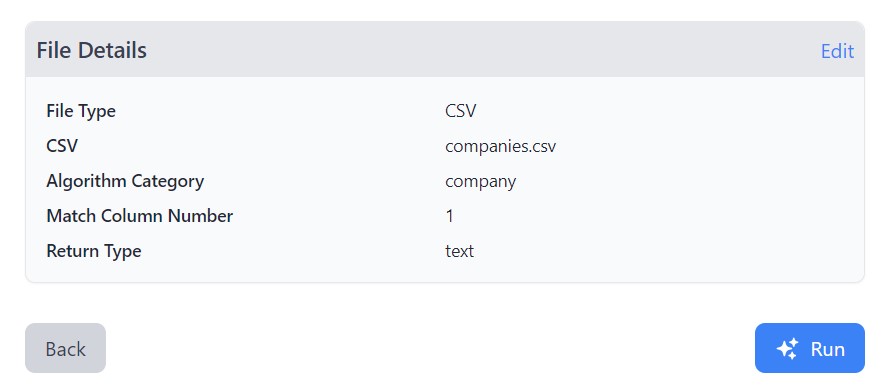
Step 6 - View the results
There are multiple ways to view the results. Here, match clusters from the analyzed CSV file are shown in a downloadable text file, along with the similarity keys used to algorithmically cluster them. These keys are generated using our SmartMatchAI technology as described above. These results can also be provided in JSON for programmatic purposes, as well as HTML.
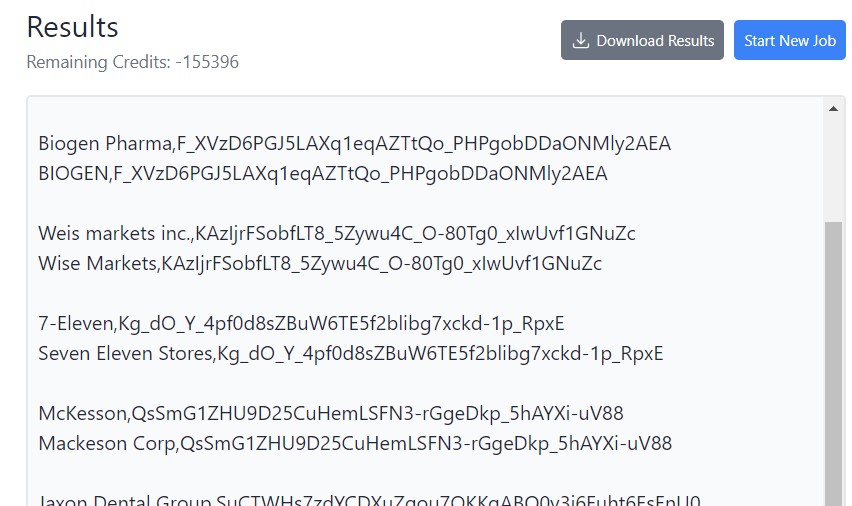
It's really that simple!
Try the Wizard Now